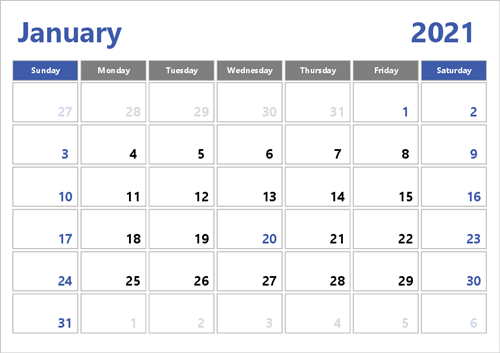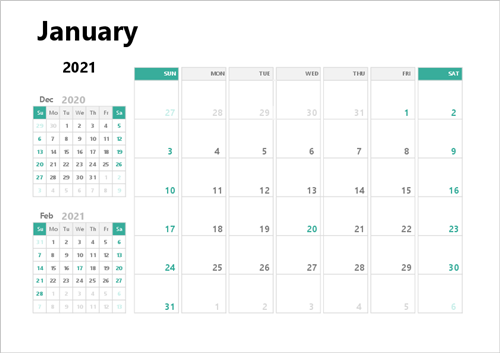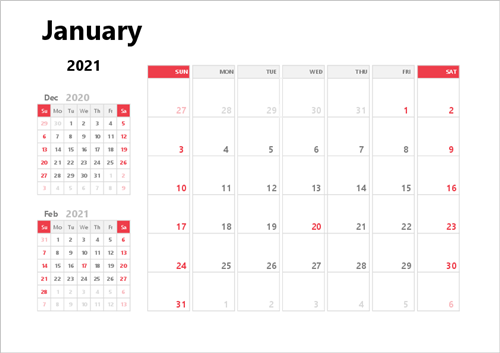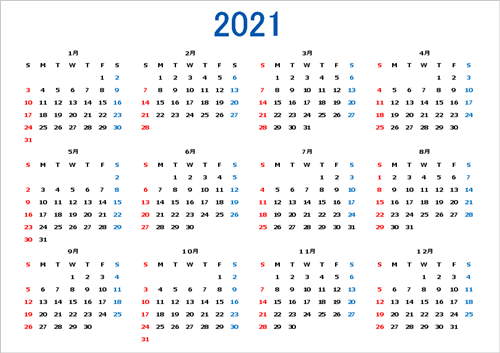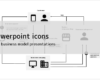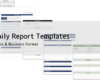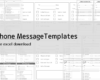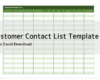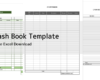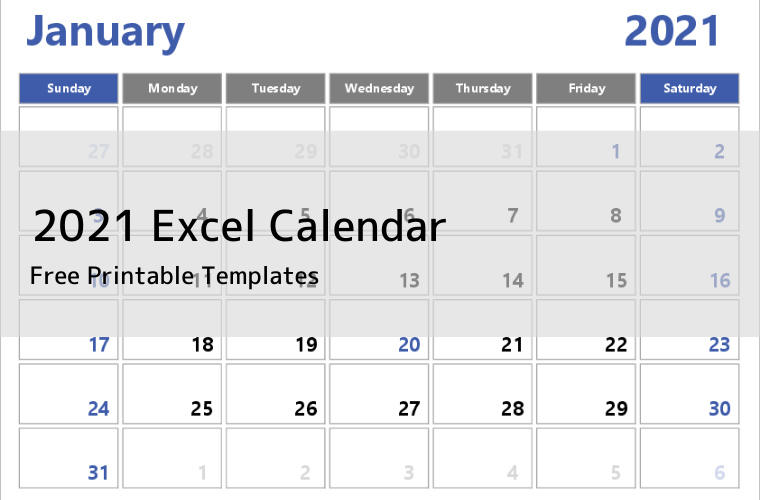
I would like to create a calendar in Excel, but it's too much trouble to set the dates and holidays. Also, it is hard to modify the date when you want to create the same calendar for next year and the year after.
If you want to use the same calendar for next year and the year after, it is an Excel calendar template for 2021.
2021 Excel Calendar Templates
There are four different calendar templates for 2021 created in Excel. Template 04 and Template 05 have the same layout but different colors.
If you want to use it for a calendar other than 2021, you can change the settings. (See Establishment of fiscal year and holidays.) The calendar for 2021 can be downloaded and used as is.
Establishment of fiscal year and holidays
In the above calendar templates 02 to 05, you can set the corresponding fiscal year and holidays by changing the settings. If you change the year, the calendar will be set to the day of the week for the year, and if you change the holiday, the calendar values will be in the color of the holiday.
If you want to use the calendar for other years than 2021, please configure as follows.
1. view the configuration sheet
Display the first "Settings" sheet of the template.
You will see the following screen when the setting sheet is displayed.
The part enclosed in red is the part that can be changed.

2. Set the year
First, set the year on the calendar. Change the number next to "Year" to the appropriate year. The date of the calendar will be adjusted automatically by changing this number.
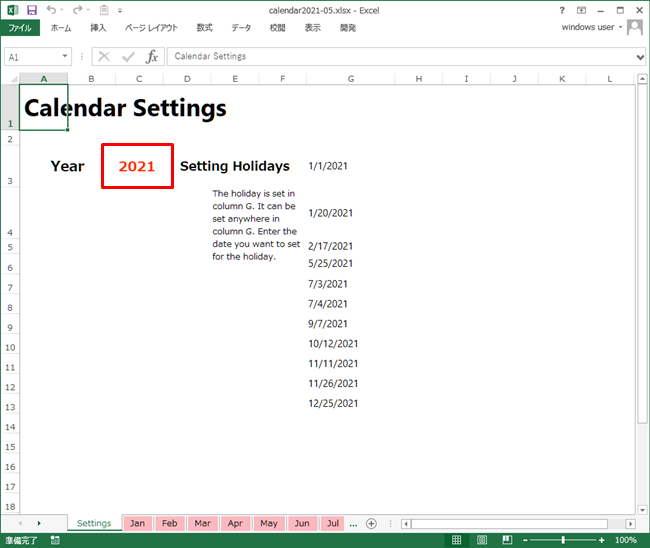
3. Setting Holidays
Holidays will change the color of the numbers on the calendar. To set a holiday, you enter the date of the holiday in the settings sheet, H severity. Holidays do not have to be consecutive or ordered to be displayed correctly.
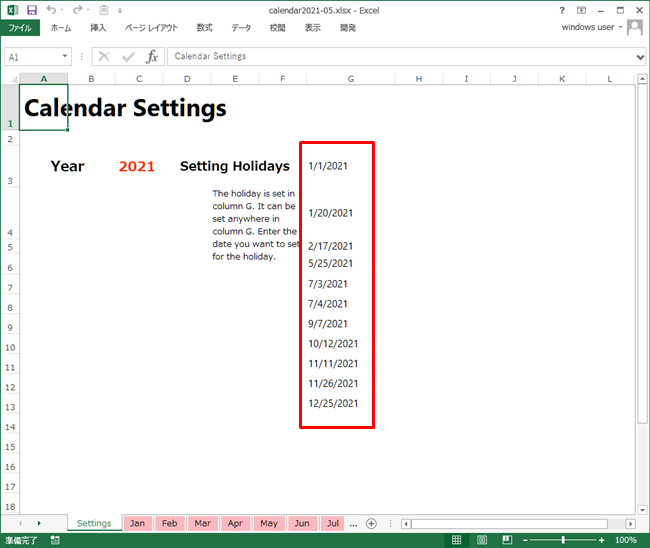
The default is set to US holidays; you can also add holidays other than 2021 or your home country's holidays.
4. To change the basic color of the calendar.
We don't recommend changing the colors because it's quite cumbersome.
The color of the day of the week can be changed using the cell's fill color.
The color of the day of the week can be changed by the fill color of the cell.
The colors for holidays and the colors set for the previous month and the next month can be changed by going to "Home" > "Conditional Format" and calling up the formula from "Rule Management" to change the format.
.