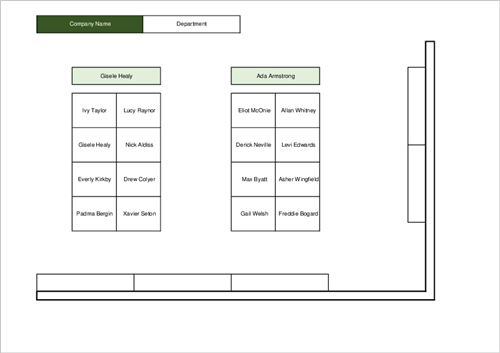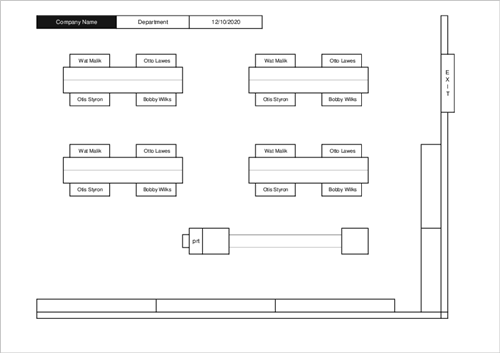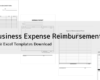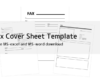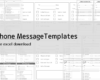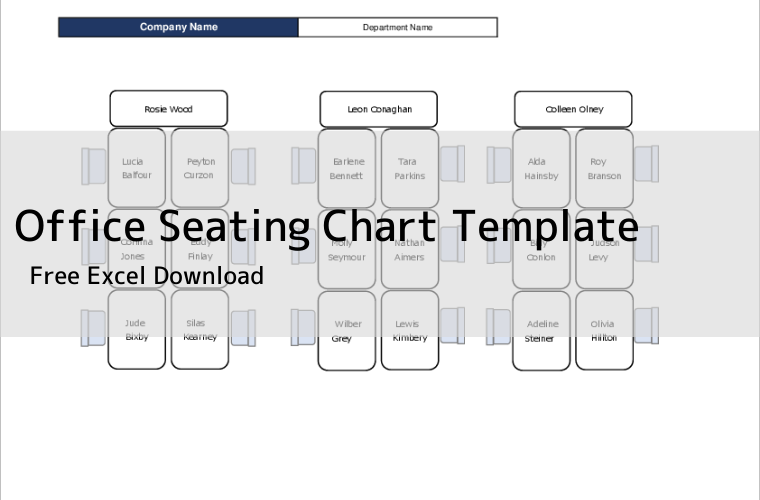
When relocating your office or starting a new business, you are expected to hire a special software or contractor to create a solid office layout, but Excel is sufficient for simple seating charts and simple layouts for your department.
In this article, we will introduce three types of Excel templates for office seating charts and layouts. When creating a seating chart in Excel, you are not sure whether to use shapes or borders, and each has its own advantages and disadvantages.
- You can create cool layouts with flexible shapes.
- You can place shapes even in places that are not along a cell, such as diagonal seating positions.
- It is not easy to arrange the shapes. It is not easy to change.
Create a layout with Borders.
- You can create layouts easily and quickly.
- It is easy to move seats and layouts.
- Cannot support special shapes and non-border layouts.
Figure out the advantages and disadvantages of each and create a layout in a way that is easy to use.
office seating chart templates
You can download free office seating chart and layout Excel templates below. Click on the thumbnail image to see a larger image. Click the "Download Page" button at the bottom of the image to go to the page where you can download the template.
Office Seating Chart Template01 (using AutoShapes)
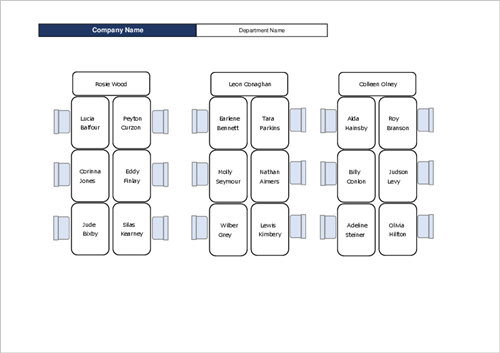
Office Seating Chart Template02 (using Border)