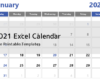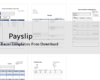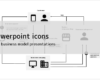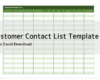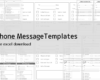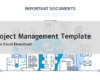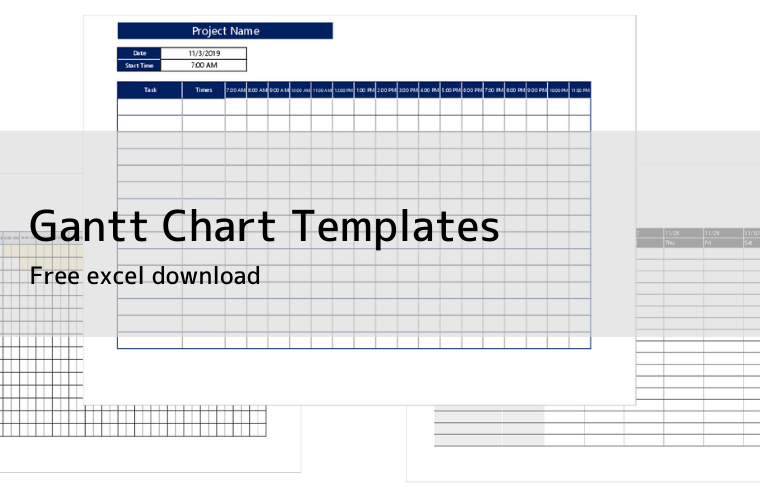
Free Simple Gantt chart excel templates for checking work schedules and progress.
Gantt charts are quite difficult to set up functions and formatting if you are not familiar with Excel.There are some sites that distribute fairly complex Gantt chart templates, but the more automated they are, the harder it is to customize them yourself.
In this article, we've focused on simple and easy to understand templates.
Gantt chart excel template
You can download everything from a simple, high street progress management chart to hourly, monthly, weekly templates and even stylish ones. Choose the one that's easy to use for your business.
Simple Gantt Chart templates
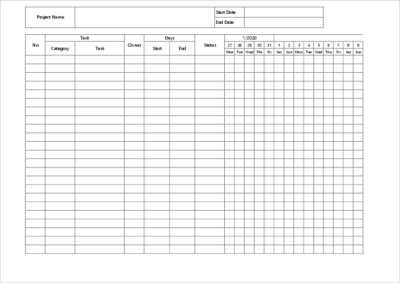
A simple Gantt chart template that allows you to create a two-month schedule.It is not automated so that you can set up your own items and schedules.
The items are set to the general, No, Task, Owner, Start, End, and Status as default values. You can create your own Gantt chart by deleting the unnecessary parts.
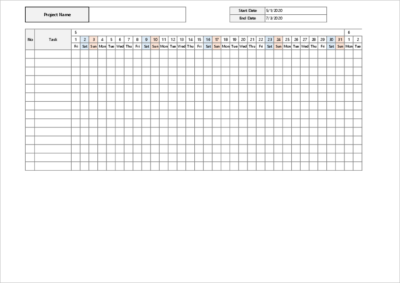
This is a simple template for an Excel Gantt chart with a few basic items.
There are three months' worth of standard schedules in this application. The items are the tasks used in the Gantt chart, the person in charge, the start date of the schedule, the end date of the schedule, the status, and a bar chart table.
There is no automation of the bar chart or status, so you need to fill in the cells manually.
The table's month, date and day of the week, and Saturday and Sunday are automatically assigned by setting the start date. The end date is not specifically used to automate.
Yearly Gantt Chart templates
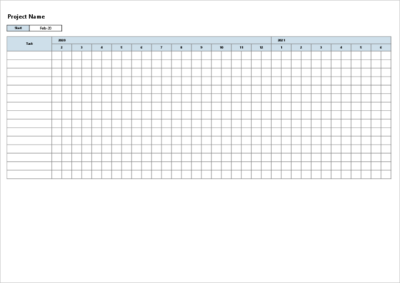
This is an Excel Gantt chart template to manage your tasks for the year.You can create a schedule by dividing the cell into two parts, with cells separated by a month.
The bar chart doesn't display automatically, so you can draw it manually with graphic arrows and so on.The month and year in the table can be assigned automatically by setting the 'start date'.
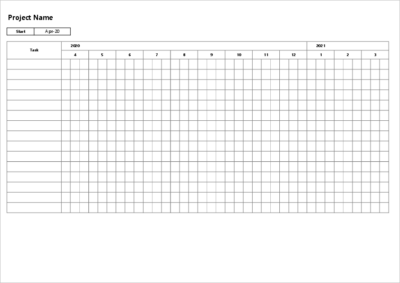
This is an Excel Gantt chart template to manage your tasks for the year.The cells are separated by month, and you can create a schedule in three parts.
The bar chart doesn't display automatically, so you can draw it manually with graphic arrows and so on.The month and year in the table can be assigned automatically by setting the 'start cell'.
Weekly Gantt Chart templates
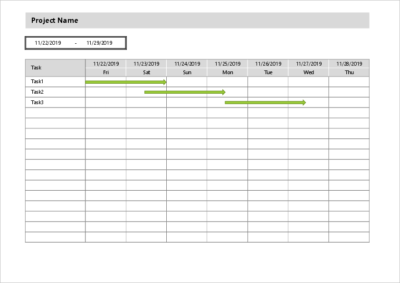
A weekly Gantt chart template for managing tasks for one week only, with cells separated by days, but the bar chart does not display automatically, so you can draw it manually with graphic arrows, etc.
The dates and days of the week in the table are automatically assigned by setting the period. The only item in the table is "Tasks", so please add necessary items by adding columns. Adding a column does not affect the automatic calculation.
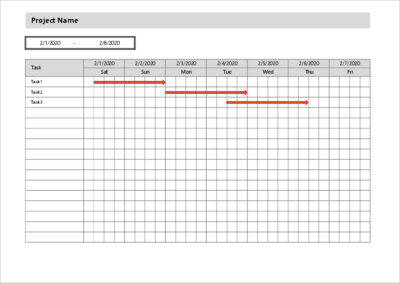
This is a weekly Gantt chart template that allows you to keep track of tasks for one week only, and although the cells are separated by days, you can divide the day into four sections and set up a detailed schedule.
It is not designed to be shared with other users, so it is assumed to be used on a small scale, such as by an individual. If you want to use it as a team, add more items to the schedule.
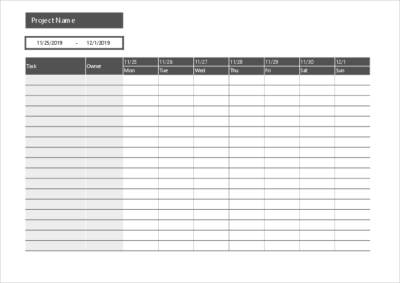
This is an Excel Gantt chart template that allows you to keep track of tasks for one week only, with cells separated by days.
The date and day of the week in the table are automatically assigned by setting the start date of the period. The bar chart is not automatically displayed, so you can draw it manually with graphic arrows and other tools.
Daily Gantt Chart templates
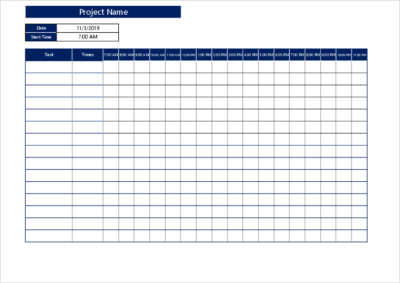
This template allows you to manage tasks by the hour.The cells are separated by hourly units, and you can manage tasks for 17 hours.
By default, the time is allocated from 7:00 AM to 11:00 PM, but you can set the start time by yourself to automatically set the time.The only items are "Task", "Start time" and "End time" but you can add columns if you want. Adding columns does not affect the automatic calculation of time.
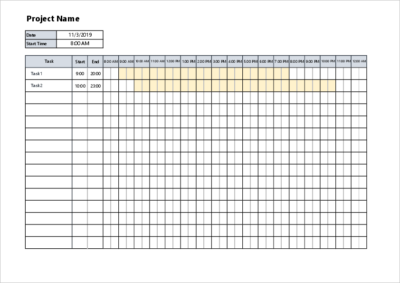
This is an Excel Gantt chart template that allows you to manage your tasks by the hour.Although the cells are divided into hourly units, a dotted line is displayed in the middle, so you can make a schedule in 30-minute units.
You can also set your own start time, and the table will automatically show you the hourly time. By default, the task, start time and end time are set in the table.Adding columns does not affect the automatic calculation of time, so you can add more columns if you need to.